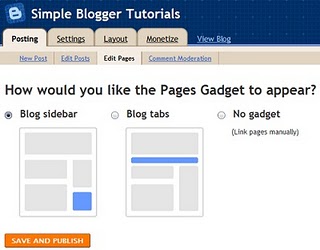
Blogging Tips:
How to Add Pages to your Blog
A few months ago Blogger added this awesome new feature that allows us bloggers to easily add pages to our blogs–hooray!
Page tabs allow your readers to quickly find the information they are looking for on your blog. For example, my page titled “Tutorials” takes readers directly to my complete list {and links} of tutorials–rather than making my readers search through my archives.
Here are some page ideas:
About Me
Contact
Best Of
Favorite Posts
Advertising
Blogs I Love
Link Parties
My Etsy Shop
My Buttons
Etc…
Here’s how you create your own pages:
1. Log in and go to your blogger dashboard. Select the blog you want to add pages to. Now, click on the tab titled “Posting” {it’s the first tab}. Next, click on the “Edit Pages” tab {see red circle below}.
2. Click on the blue “new page” button.
Just like you were creating a new post, create a title for this page and insert the content you want to be included. Then click the “Publish Page” button at the bottom of the page. This is the next screen that will appear.
Decide if you want your page tabs be in a row across the top of your blog or on your sidebar, and then check that circle. Then click the orange “Save and Publish” button.
Continue these same steps for any additional pages you would like to add. Blogger allows up to 10 pages.
For additional {and more complex} information on how to add links to your page tabs click HERE.
Hope this helps a bit!
This TIP brought to you by a sweaty baby on his way home from the Pumpkin Patch:
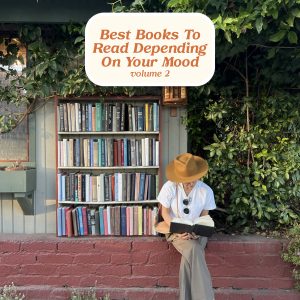




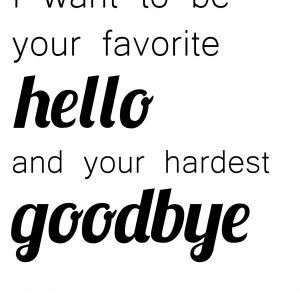



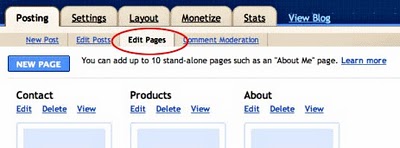

Jenna
I recently found your blog and I absolutely adore it! I wanted to send you a quick thank you for having the Blogging Tips. I spent an eternity trying to figure out how on earth I was going to get Tabs on my page. I followed your steps and figured it out! So thank you for all of your helpful tips! I really enjoy reading your blog!
Jenna 🙂
Kari
Hi Ashley! I am just starting up my own blog and out of all the blogs I read, yours has been such help with all of the great tips. I dont know much about all of this, but am totally excited to learn, and your blog has so much great information. thank you so much for sharing it with all of your readers!
Thanks again! Kari
lisaranae
As a new blogger I want to say thanks soo much for the directions!!! I totally look up to the other blogs of established crafters and often wonder "how can mine look sweet too?" Your's was one of the first buttons on my blog!
Ela
Thanks for the tips and tutorials. This helped me a lot. You have a great website.
carri
your blog is amazing, I just stumbled upon it and have already done some of my own DIY projects based on your inspiration, so thank you. I wondered if you could tell me how you added “drop down menus” to your Pages? I currently have pages but no drop downs and I really have been trying to add that feature. But each tutorial makes no sense or never ends up working out. I’m frustrated beyond belief and wondered if you’d be willing to share that with us??
Cheers,
Hannah
This text is perfect
majece majece
I can advise you to visit https://bestparentalcontrolapps.com/ if you want to know more about Parental Control apps. It’s really useful to know
Dorcas Boswell
Not at all! I don’t trust these types of social media platforms and I think you must also avoid these types of things. Well, if you are looking to know about the medical mobile app design then you must go with spdload com website and you will find the best help with this.
Ashley Donn
Love the article! I’ve actually been using a special pie chart to keep track of the best-performing blog pages. Just in case, here’s the guide on how to quickly build one in Excel: https://spreadsheetdaddy.com/charts/pie. This really helps to see the big picture and work solely on the things that bring the highest ROI